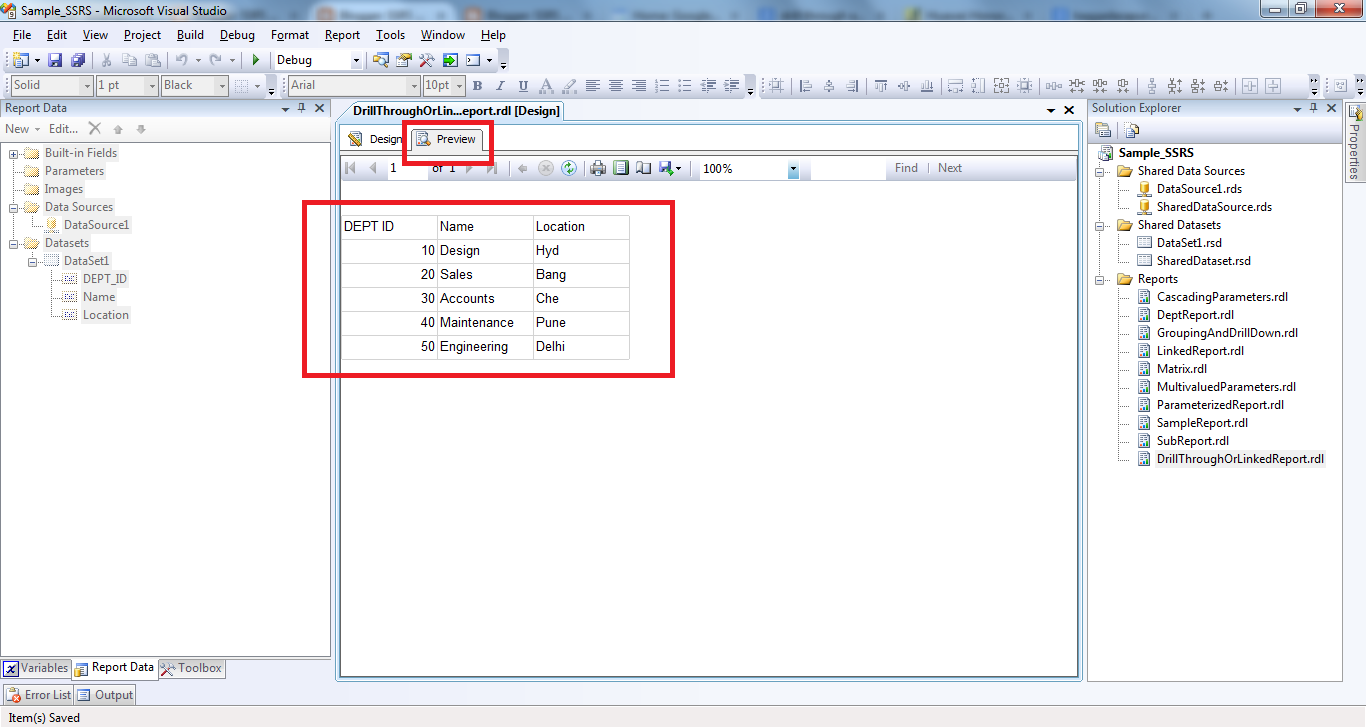It provides an access point to an existing report. Conceptually, it is similar to a program shortcut that you use to run a program or open a file.
Example:
- Open BIDS and Create New solution or Open existing solution.
- Create "ParameterizedReport" report.
- After that Add a new report with the name "DrillThroughOrLinkedReport".
- Create "Data Source" and "Dataset". While dataset creation use Dept table instead of Employee table.
- Query:
- SELECT DEPT_ID, Name, Location
FROM DEPT
- Click on "OK" button.
- In designer window insert a table and map the columns.
- Select "DEPT_ID", right click and select 'Text Box Properties.." (highlighted in the below screen).
- Then the "Text Box Properties" window will open.
- Go to "Action" section.
- Select the "Go to report" check box.
- Specify a report: select the required report(ParameterizedReport) from the drop-down list.
- Click on "Add" button then add the parameter.
- After that click on "OK" button.
- Click on "Preview" then report will generate.
- If we click on Dept_ID (10,20,30 or 40) then that particular department related employee information will open.
- Now i am going to click on "20" then the 20th dept related employee information should display.
- Linked report is generated as expected.