After development, during
UAT/Production move we need to replace the development URL’s with
UAT/Production URL’s. If the report is having more columns, then it is bit
difficulty to identify which column is having hyperlink.
Easy way to identify and replace hyperlinks:
- Open the SSRS solution.
- Right click on the required report and select “View Code”.
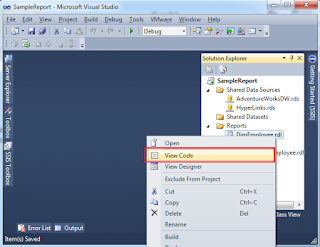
- Then SSRS report will open in xml format.
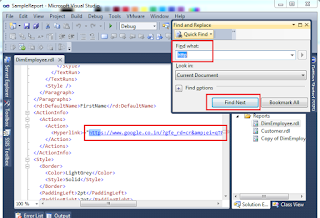
- Press “Ctrl+F” then “Find and Replace window” will open. Type “http”, then click on “Find Next” then it will show the URL’s which are present in the report.
- Replace the URL with required URL.
No comments:
Post a Comment